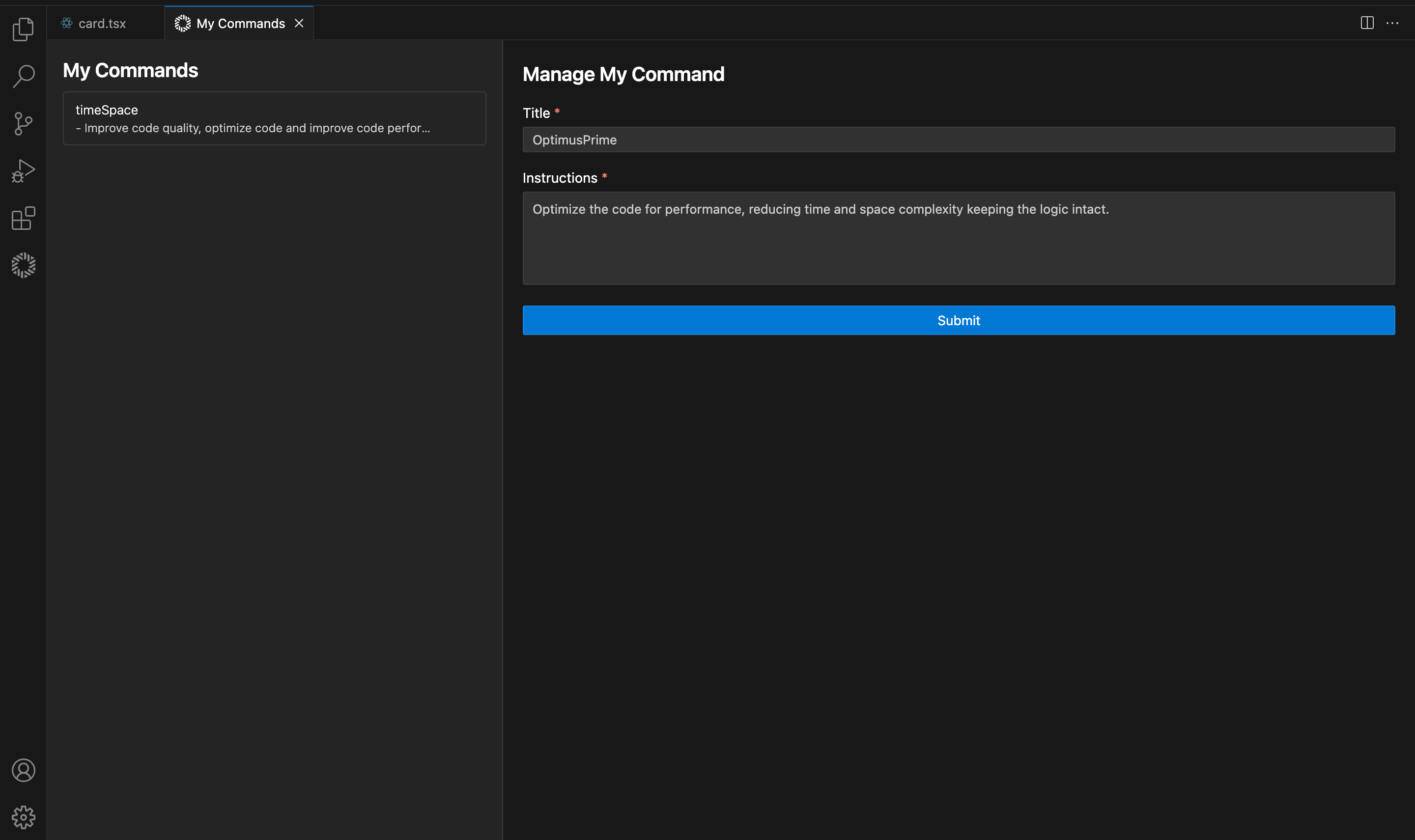My commands
My Commands is dedicated to personalizing your development experience by allowing you to create and manage your own set of commands. This command is particularly useful for developers who frequently perform repetitive tasks or need to implement specific coding patterns consistently across projects.
Why to use it?
This commands supports all programming languages and frameworks.
Creating your own commands is ideal for automating repetitive tasks or ensuring consistency in your codebase. This command streamlines your development process by allowing you to implement specific coding patterns directly into your projects.
How to use it?
Define the command
Go to WiseGPT > My Commands (Shift + Cmd + M) to open the command editor and select Save a new Command
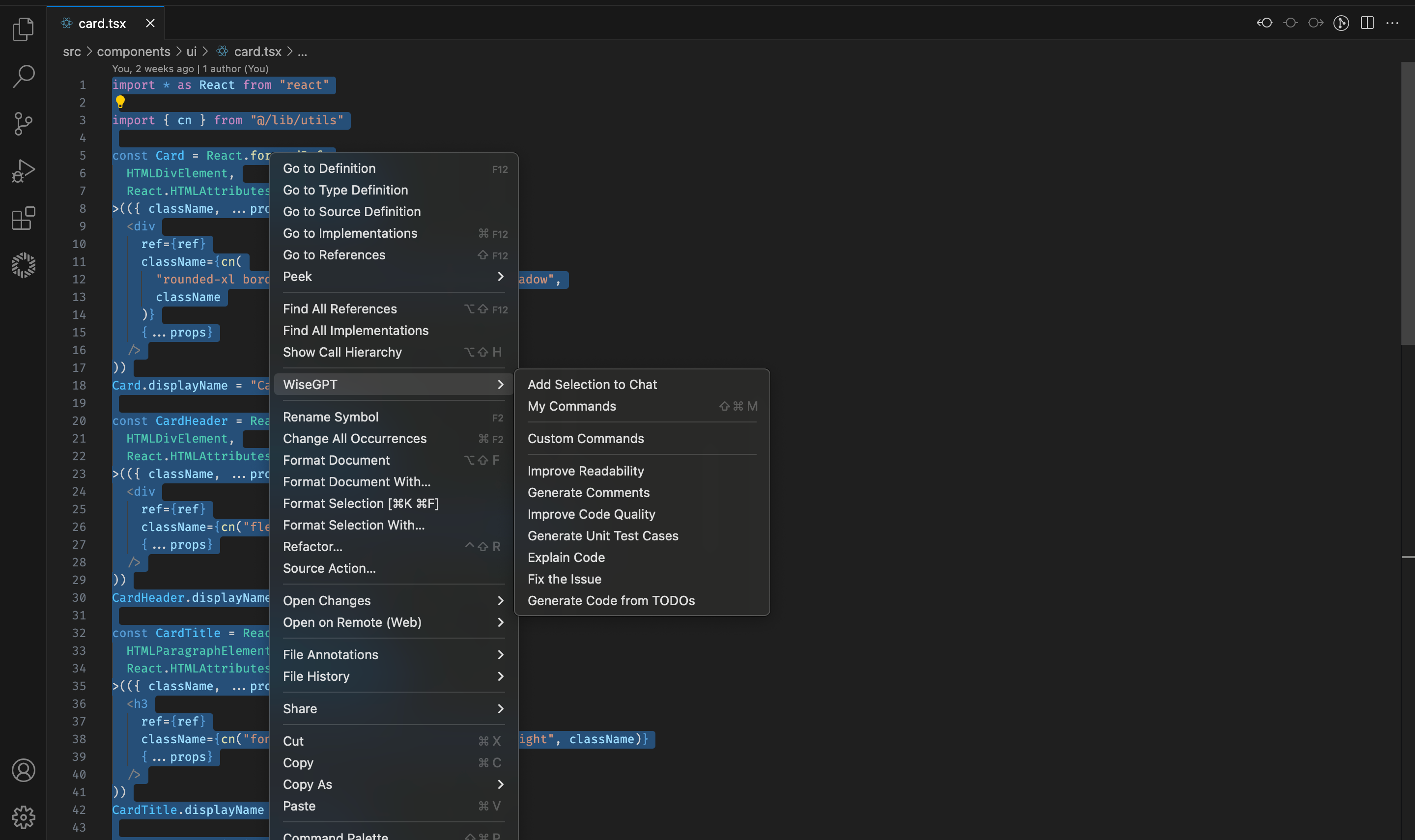
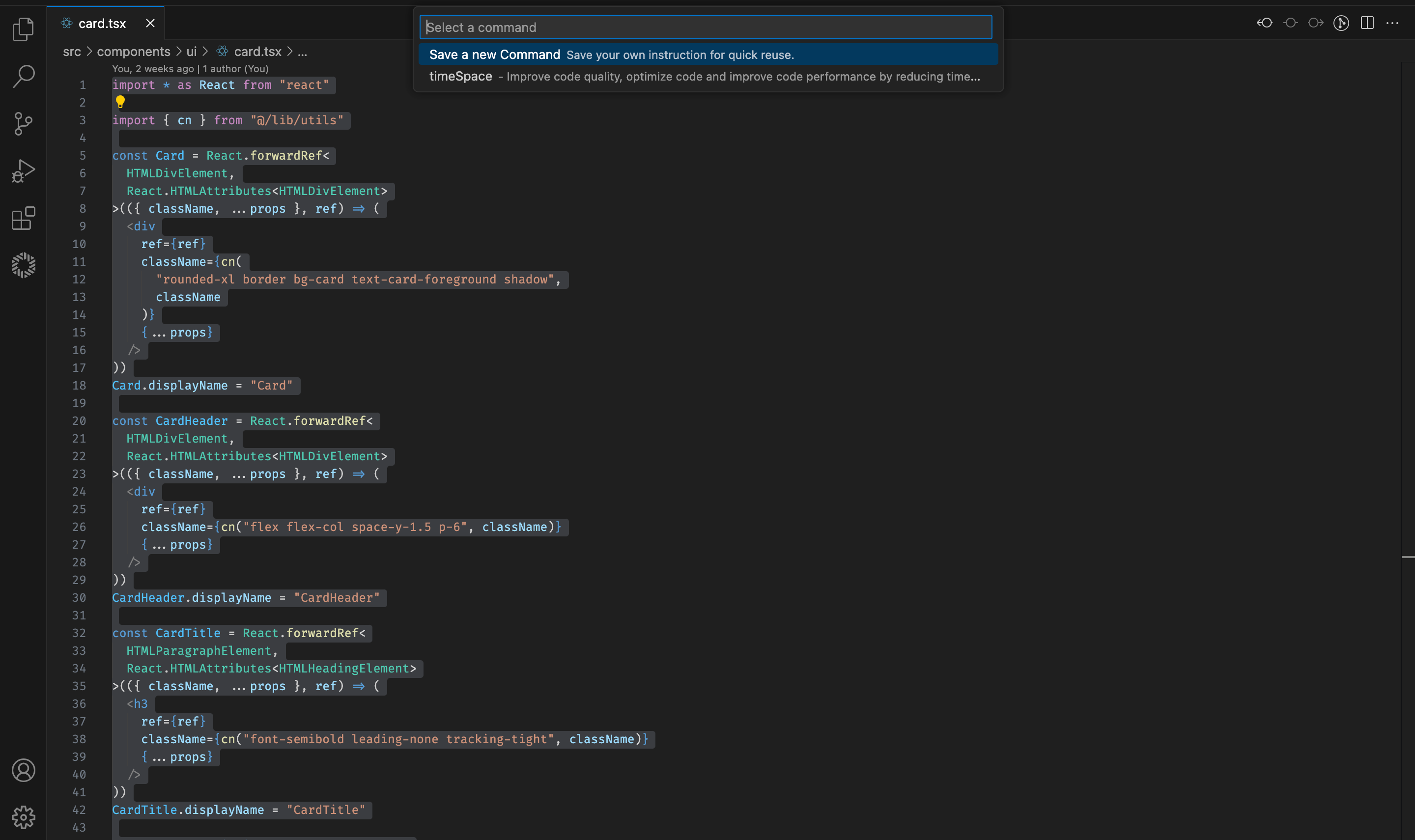
Use My Commands
Select the code you want to perform your command for and go to WiseGPT > My Commands (Shift + Cmd + M) to open the command editor and select the desired command to execute.
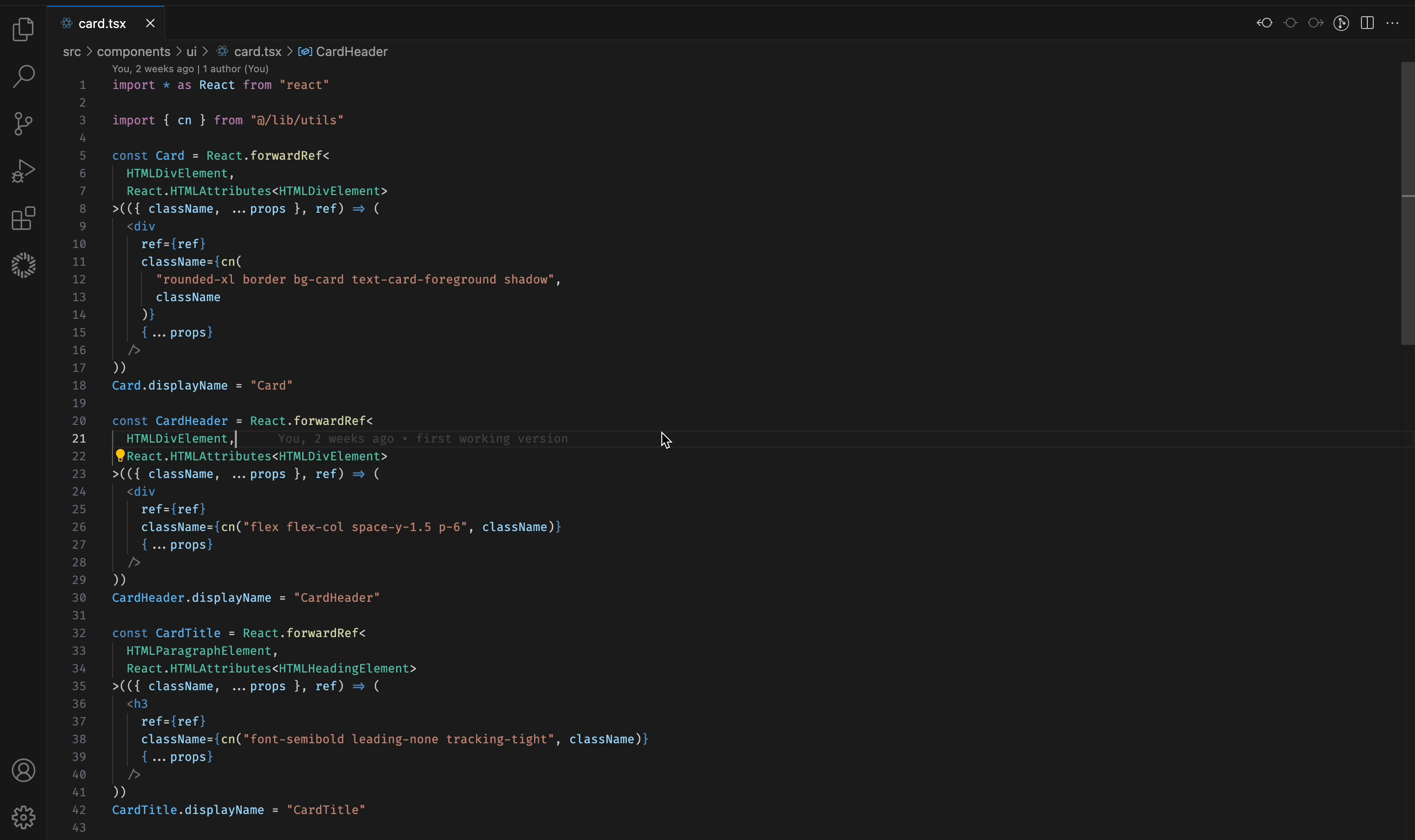
Managing Commands
Once you have created your commands, you can easily manage them through WiseGPT. This includes editing, deleting, or organizing commands to suit your workflow.
By leveraging the "My Commands", you can significantly enhance your productivity and ensure consistency in your codebase.