Custom commands
The Custom commands in WiseGPT enables users to generate new code and modify existing code seamlessly. This functionality is designed to cater to specific user instructions, allowing for tailored modifications or creating new code snippets as per the requirements. This command allows users to streamline their coding process, ensuring that the code output aligns precisely with their project needs.
This commands is for Enterprise users only.
Why to use it?
Custom Commands are ideal for situations where you need to make targeted modifications or create specific code snippets that fit your project’s unique demands. This command streamlines your development process by providing a seamless way to implement your custom instructions directly into the code, ensuring that it meets your exact specifications.
This command supports all programming languages and frameworks.
How to use it?
Select the code and initiate the modification
Select the code and right-click to open the context menu, select WiseGPT, and then select Custom Commands.
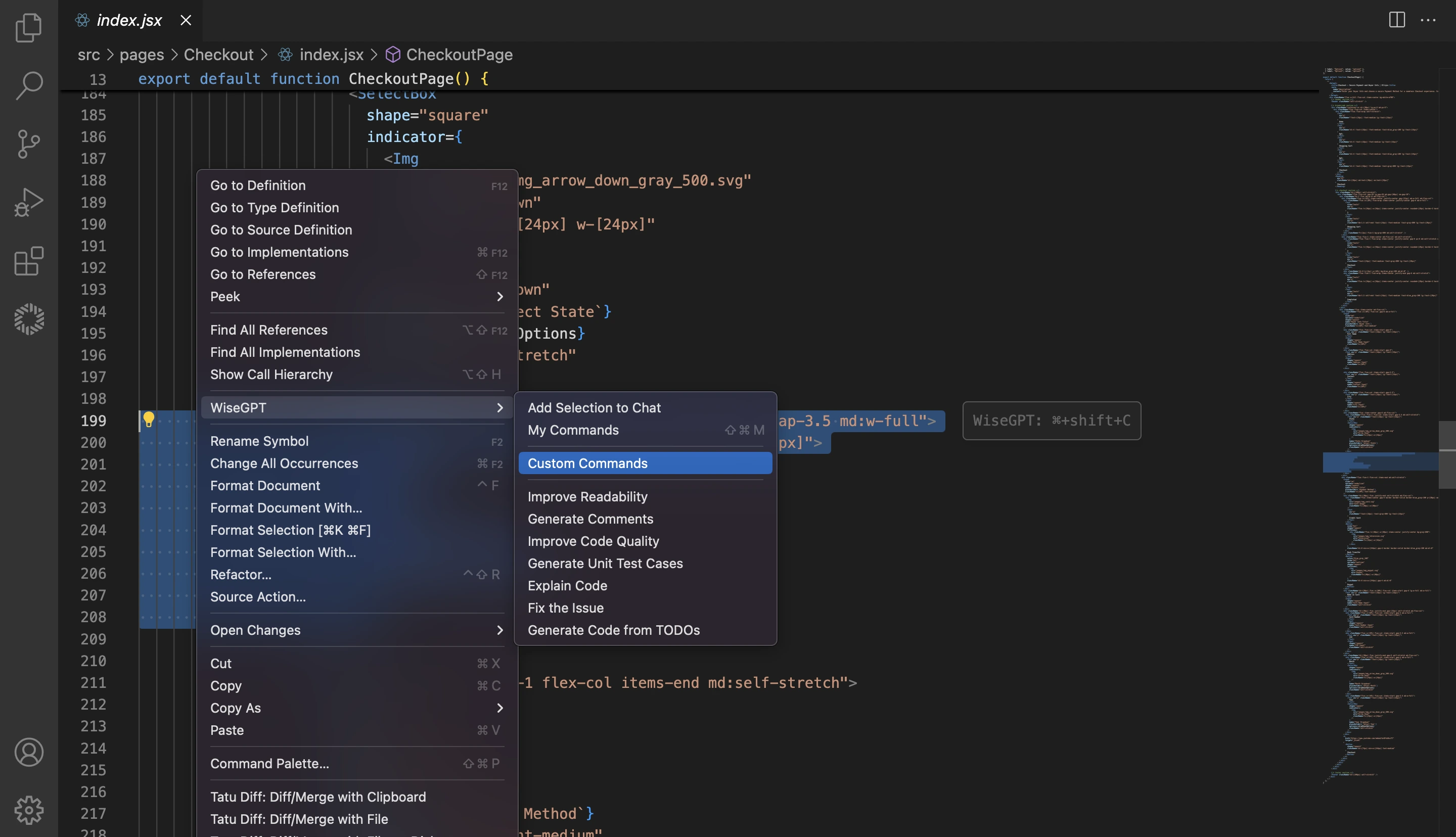
You can also trigger Custom Commands using one of the following methods:
-
Select the code and use the shortcut
Cmd+Shift+Con macOS orCtrl+Shift+Con Windows/Linux. This will prompt you to enter specific instructions for generating or modifying the code. -
Select the code you want to modify, click the light bulb (💡) icon, and select
WiseGPT: Custom Commands.
Enter the instructions and generate the code
Enter your specific instructions in the pop-up and click Submit.
write onchange event handler code with validation
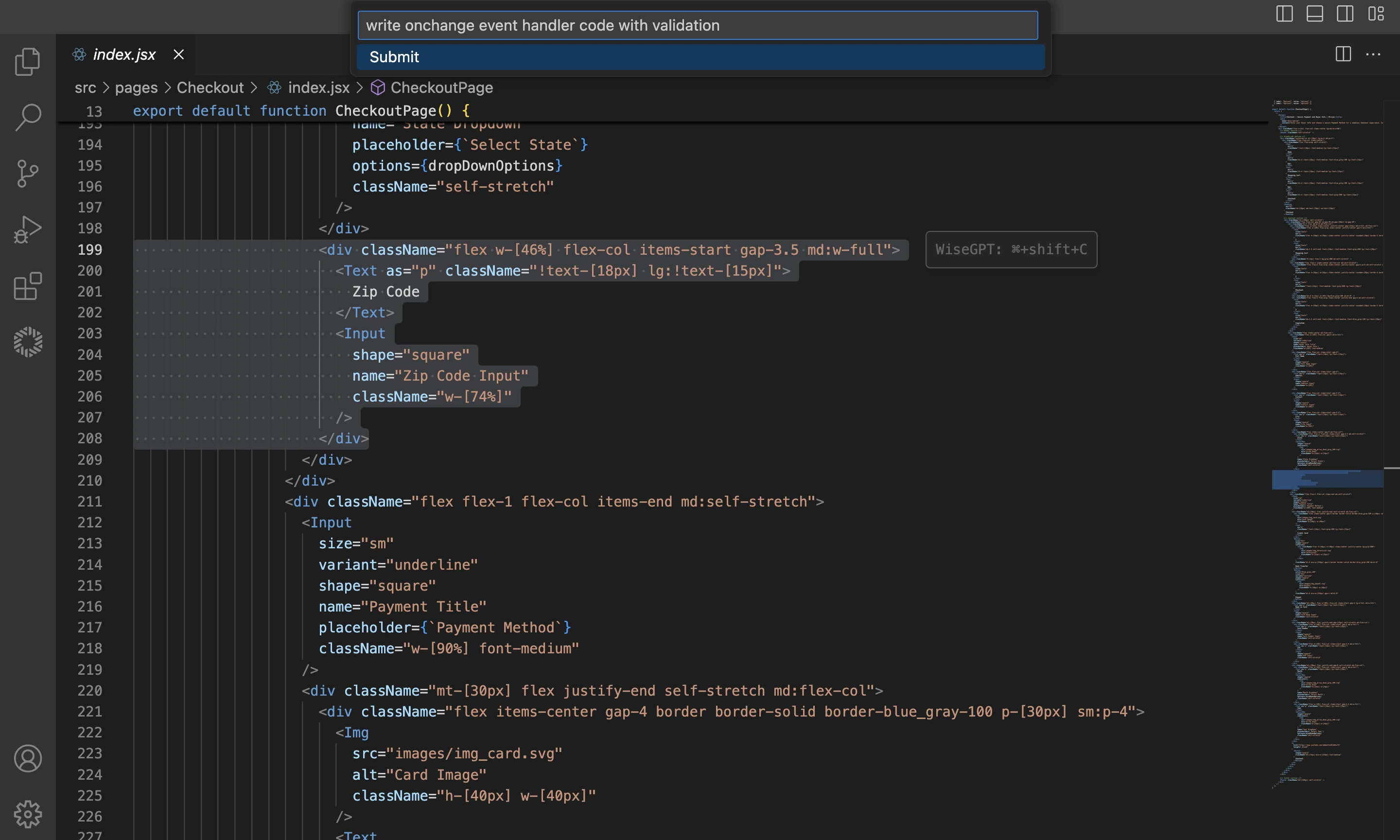
After WiseGPT generates the code, review the output and apply the changes to your code as needed.
The Commands command in WiseGPT provides a streamlined approach to code modification and generation, ensuring your changes align perfectly with your project's requirements. By following these steps, you can effectively leverage this command to enhance your development process.